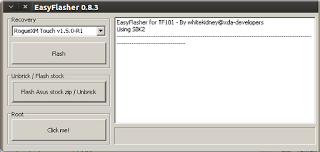Setup dual boot windows 8 with windows xp is very easy to do, and if you want to dual boot with windows 7 can be done. But in this post I will discuss is to make dual boot windows xp and windows 8.
Windows 8 is the latest product of windows that can be used on tablet pc, which has a x86 and x64 systems and most likely Windows 8 can not be used on android tablet because they are different systems, the android system uses ARMv7 that can not be used to install windows 8, but you must use LIBSDL or Bochs, an app that makes it possible to run different operating systems like linux ubuntu on android, windows 98, windows xp etc..
Here's how to set up a computer to dual boot between windows 8 and windows xp.
1. Create two partitions, the first drive: C for use windows xp and drive: D to use Windows 8. Minimal capacity to Drive: C is 10GB while the Drive: D 20GB.
2. After making two partitions, install windows xp first. Iinstall windows xp installation at Drive: C.
3. Furthermore, after installing windows xp do windows 8 installed on drive D.
4. Once both pieces of the operating system is installed, the boot will stay on windows 8.
5. In windows 8 do the settings for dual boot, by hover your mouse cursor to the right of your monitor which will display a widget to do the setting.
6. Click on Settings and then click Control Panel.
7. In the Control Panel window click System and Security, click System
8. On the left side of the window system, click on the fourth is Advanced system settings.
9. Once the window opens, click Settings in the Startup and Recoverry which will display a new window that there are two options in the Default operating system Operating system select Earlier Version of Windows and then click Ok.
10. Restart the computer, if it is successful then the first look at the computer at startup option menu will pop up a window to select Earlier Version of Windows and Windows 8, Earlier Version of Windows is the first operating system to install that is the windows xp.
May be useful
Windows 8 is the latest product of windows that can be used on tablet pc, which has a x86 and x64 systems and most likely Windows 8 can not be used on android tablet because they are different systems, the android system uses ARMv7 that can not be used to install windows 8, but you must use LIBSDL or Bochs, an app that makes it possible to run different operating systems like linux ubuntu on android, windows 98, windows xp etc..
Here's how to set up a computer to dual boot between windows 8 and windows xp.
1. Create two partitions, the first drive: C for use windows xp and drive: D to use Windows 8. Minimal capacity to Drive: C is 10GB while the Drive: D 20GB.
2. After making two partitions, install windows xp first. Iinstall windows xp installation at Drive: C.
3. Furthermore, after installing windows xp do windows 8 installed on drive D.
4. Once both pieces of the operating system is installed, the boot will stay on windows 8.
5. In windows 8 do the settings for dual boot, by hover your mouse cursor to the right of your monitor which will display a widget to do the setting.
6. Click on Settings and then click Control Panel.
7. In the Control Panel window click System and Security, click System
8. On the left side of the window system, click on the fourth is Advanced system settings.
9. Once the window opens, click Settings in the Startup and Recoverry which will display a new window that there are two options in the Default operating system Operating system select Earlier Version of Windows and then click Ok.
10. Restart the computer, if it is successful then the first look at the computer at startup option menu will pop up a window to select Earlier Version of Windows and Windows 8, Earlier Version of Windows is the first operating system to install that is the windows xp.
May be useful

 Monday, November 05, 2012
Monday, November 05, 2012
 Zein Okeh
Zein Okeh



 Posted in:
Posted in: