My experienced this on the asus transformer tf101, after install the jellybean rom, android can not boot. If the boot would be very long and never got into the display, booting animation that goes on. After I open the adb shell on the computer and I am backing up data on sdcard, then I format mmcblk0p * reboot the android become wont turn on, always on the circumstances only in apx mode.
Many times I tried to start it but it still won't turn on. My Asus transformer tf101 is broken, that's my mind at that time. I've given up.
The first time I was very shocked and I think my android is broken and tf101 could not be used to fix, I was to take to the place of service, but I am curious, then i plug my android to computer and I open in terminal ubuntu and windows xp in cmd.exe then I typed in terminal lsusb and there are my android tablet on the State of apx mode, and I look in the windows device manager did in fact exist only in android apx mode.
Then I search in google one by one I open forum and tried every step in forum but there has never been a successful android still only in apx mode cannot be turned on, I followed the steps like tap the power button and the volume button down still does not want to turn on.
It was the thing to do with the way flash again with nvflash and download the firmware to suit our android official site.
For those who use the asus transformer if the tablet in apx mode only can use the EasyFlasher, can only be used for the sbkv1 and sbkv2 versions, follow the steps below:
1. Download EasyFlasher here
2. Download the appropriate firmware with the tablet in asus official website, here
3. Save the download in a folder that is in asusupdate in folder EasyFlasher
4. Do not extract with winrar or winzip.
5. Click the button asus stock zip/unbrick, wait a few minutes
6. Once done restart the asus tf101.
Using EasyFlasher then the Asus tf101 android can be unroot or unbrick. To pass easyflasher rooting could use as well, with the click of a button Click me on the third part with the root and add the CWM recovery with three option on the first button, as shown in the image above.
EasyFlasher on XDA Developers site here
I hope this helps
Description: Asus Transformer TF101 only in apx mode wont turn on Rating: 4.5 Reviewer: Zein Okeh - ItemReviewed: Asus Transformer TF101 only in apx mode wont turn on

 Thursday, November 01, 2012
Thursday, November 01, 2012
 Zein Okeh
Zein Okeh

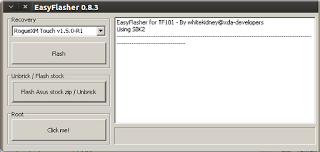
 Posted in:
Posted in:
5 komentar:
Hello, I have the exact same problem but when I try this method it says on tf101 screen "phone update failed" when flashing system. What is wrong?
Did you download official firmware in asus site ?
and place it in folder asusupdate in easyflasher folder.
and then try one by one of three cwm recovery in there
Dear Zein,
I have Transformer TF300T, and I have APX mode only as well !!
Do you have any idea where can I easyflasher or similar solution to APX for TF300T ??
Thanks,
Transformist1.
Try with fastboot or t3_nvflash here the link to flash with t3_nvflash http://androidroot.mobi/t3_nvflash/
Or you can try this
1. Download latest oficial Asus firmware (V10.4.2.13). BE SURE to download your region (WW, US, etc...)
2. Extract downloaded zip and take blob file.
3. Download Android SDK and install them on C:\ (http://developer.android.com/sdk/index.html)
4. Execute SDK downloader and mark tools and platform-tool options for download.
5. OPTIONAL add tools and platform-tool folder to PATH, after that test if fastboot command runs on CMD.
6 Copy blob file on same SDK folder.
7. Connect TF300T with usb cable and put it in Download Mode (USB icon on recovery menu)
8. Wait until drivers are installed.
7. Open CMD, go to Android SDK folder and then type command below:
fastboot -i 0x0B05 flash system blob
wait 2 or 3 minutes and then you'll see a message that send and write was OK. Now type this command:
fastboot -i 0x0B05 reboot
source :http://forum.xda-developers.com/showthread.php?t=1922118
http://forum.xda-developers.com/showthread.php?t=2034866
Hi Zien,
It didn't work because I have only APX mode, but thanks for your answer !!
Transformist1.
Post a Comment
Sorry if my english is bad